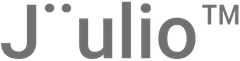Step 1: Access the Sign-Up Page
- Navigate to the Jüulio™ Website: Go to the main Jüulio™ website and find the button labeled “Try Jüulio” or any similar buttons that indicate a free trial.
- Select the Free Trial: Click on “Try 30 days free” to proceed to the registration page.
Step 2: Register for an Account
- Enter Your Details: Provide your first and last name in the full name section. It’s important to include both names.
- Choose an Email and Password: Enter an email address for your account and choose a password. For testing purposes, any email can be used.
- Agree to Terms: Be sure to read and agree to the terms and privacy policy before continuing. Click on the provided links to view these documents, then click “Register” once you are ready.
Step 3: Set Up Your Organization
- Enter Organization Information: You will be prompted to add details about your organization. For example, if your business is “Mike J LLC,” enter that as the organization’s name.
- Add Your Location: Fill in your address details. If in Yuma County, Arizona, specify this, along with any other relevant address details such as street names or coordinates.
- Configure Additional Settings: Choose settings such as employee bonus eligibility based on revenue, time zone, number and date formats, and when your fiscal year starts. You can also set user invitation expiration dates.
Step 4: Confirm Employee Details
- Register as an Employee: Decide if you want to register your account as an employee within the organization you are setting up. If so, confirm the start date and add your profile.
Step 5: Complete Payment Information
- Subscription Options: After adding your organization and personal details, proceed to the payment page. You’ll see the option for one month free and additional savings if you opt for yearly payment.
- Enter Payment Details: Input your payment information to set up the subscription. Even though the first month is free, you’ll need to enter payment details to activate the trial.
Step 6: Start the Trial
- Initiate the Trial: Once all information is confirmed, click “Start Trial.” The system will process your details and log you into your new Jüulio™ dashboard dedicated to your organization.
Conclusion
- Explore Jüulio™: You now have full access to all the functionalities of Jüulio™ under the free trial. Begin exploring the features and setting up further details as needed.
This guide provides a comprehensive walk-through for signing up and starting a free trial with Jüulio™, ensuring you can begin utilizing its tools and services for your business immediately.