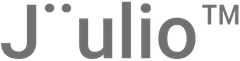Tutorial on Navigating and Customizing General Settings in Jüulio™
Accessing General Platform Settings
- Log In and Locate Settings:
- Sign into your Jüulio™ account and find the settings options which are typically found in the top menu bar that appears on most pages within the application.
Utilizing the Create Button
- Understand the Create Function:
- Utilize the ‘Create’ button for quick access to create various items like accounting entries, project management tasks, organizational contacts, time tracking entries, and job listings.
- Note the shortcut keys available for quick creation from any page within the application.
Filtering by Projects, Teams, and Employees
- Projects Drop-Down:
- Filter visible data across the platform by selecting specific projects from the drop-down menu.
- Teams and Employees Filtering:
- Similarly, filter data by teams or individual employees to view related tasks, timesheets, or other entries.
Setting and Using Date Ranges
- Customize Date Views:
- Use the date range selector to view data from today, yesterday, last week, current month, last month, or custom ranges up to a year or more.
Adjusting Platform Appearance and Functions
- Changing Platform Modes and Language:
- Switch between light mode, dark mode, or set a preferred language and theme through the general settings button.
- Adjust the layout to default, table, or grid views for different types of data display.
Profile and Additional Settings
- Access Profile Options:
- Click on your profile photo or initials at the bottom left of the screen to access quick settings like help, language settings, dark mode, and themes.
- Manage your account or profile from here, and log out when necessary.
- Utilize Minimize Function for More Space:
- Minimize the side menu to reduce it to icons only, providing more space to work with data on the platform.
Help and Support
- Accessing Help:
- Distinguish between the platform’s help center designed to assist you with navigation and settings, and the organizational help center aimed at content creation for training employees.
- Look out for updates on new functionalities via the help button.
Conclusion
This guide provides you with the necessary steps to effectively navigate and customize the general settings in Jüulio™, enhancing your user experience by tailoring the platform to your operational preferences and requirements. By familiarizing yourself with these functionalities, you can optimize your workflow and improve efficiency across your organizational activities