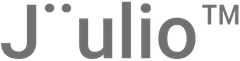Step 1: Accessing Advanced Settings
- Navigate to Settings: Log into your Jüulio™ account. From the dashboard, locate and select the ‘Settings’ option to access the advanced settings section.
Step 2: Setting Up Payment Integration
- Integrate Stripe API:
- Locate Stripe API Key Section: Within the general settings, find where to input the Stripe API key.
- Setup Stripe Account: If you haven’t already set up a Stripe account for digital payments, follow the provided steps to create one and obtain an API key.
- Enter API Key: Input your Stripe API key to enable online payment processing.
Step 3: Managing Subscriptions and Accounts
- Subscription Management:
- Navigate to the subscription management section to review and manage your current subscription details.
- Account Management:
- Access account settings to update personal details or contact technical support as needed.
Step 4: Customizing Features by Organization
- Feature Selection:
- Select specific features that you want to enable for each organization or use case within your system.
- Email and Communication Setup: Manage email settings, including viewing email history and creating email templates for invoices, proposals, and estimates.
Step 5: Creating Accounting and Storage Templates
- Accounting Templates: Set up templates for accounting processes that fit your business’s needs.
- Storage Options: Decide where you want to store your data, either locally or in external storage options provided by Jüulio™.
Step 6: Configuring Roles and Permissions
- Define Roles:
- Navigate to the roles and permissions section to define what each user role (e.g., employee, supervisor, manager) can see and do within the platform.
- Select Functions for Each Role: Customize access for each role, ensuring users have the necessary permissions for their responsibilities.
Step 7: Understanding the Danger Zone
- Account Deletion Options:
- Danger Zone Section: Be cautious with this section, which allows for account deletion or data clearance.
- Delete Account: Choose this to completely remove your account and all associated data.
- Clear Data: Opt to clear all data if you wish to start fresh while maintaining your account.
- Pause Subscription: If needed, find the option to pause your subscription temporarily instead of canceling.
Step 8: Saving Changes and Exiting
- Apply and Save Changes: After making any adjustments in the settings, always click ‘Save’ to apply the changes.
- Review Changes: Ensure all settings are correctly configured to your preferences before exiting the settings menu.
Conclusion
This tutorial covers all critical aspects of managing advanced settings within Jüulio™. Regularly revisiting these settings is essential to ensure they continue to align with your business operations and legal requirements. Remember to carefully manage user roles and sensitive actions like account deletions to maintain security and operational integrity.