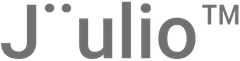Step 1: Accessing Organizational Settings
- Navigate to Settings: Log into your Jüulio™ account and go to the settings or organizational management section.
- Initial Organization Setup: If you have already set up an organization during your Jüulio™ registration (e.g., Mike J LLC), it will appear here as the default organization.
Step 2: Managing Existing Organization
- Edit Organization Details: Select your organization to modify details such as name, location, tax ID, and other specific settings.
- Review Settings: Dive into specific settings like accounting options, which include invoice templates and other financial functionalities.
Step 3: Adding a New Organization
- Add New Organization: To create a new organization (e.g., Mike Tireshop), click on the option to add a new organization.
- Enter Organization Details: Provide the official name, fictitious tax ID, and other relevant information.
- Configure Settings: Set specifics such as profit-based bonuses, time zone, start of the week, language preferences, and date formats just as you did during the initial setup.
Step 4: Setting Communication Preferences
- Communication Settings: Decide if and how different organizations within your account should communicate. Remember, by default, organizations do not share data.
- Custom Integration: If you need the organizations to interact or share data, such as employees and inventory, consider Jüulio™’s customized solutions.
Step 5: Finalizing the Organization Addition
- Save and Continue: After entering all the details and setting preferences, save the information to add the organization to your account.
- Verify the Addition: Ensure that the new organization appears on your dashboard and is set up correctly.
Step 6: Switching Between Organizations
- Switch Organizations: Use the dashboard button to toggle between different organizations. This allows you to manage and view data specific to each organization seamlessly.
- Default Organization: Set which organization appears by default when you log in to Jüulio™.
Step 7: Managing Organization Specifics
- Individual Organization Management: Within each organization’s settings, you can manage details specific to that entity, such as viewing and adjusting organizational settings.
- Keep Information Separate: Remember that each organization is treated as a separate entity and does not automatically share information with others under your account.
Conclusion
This tutorial guides you through the process of creating and managing multiple organizations within Jüulio™, enabling you to handle various aspects of your business portfolio efficiently. Always ensure to regularly review and update organization settings to match your evolving business needs.