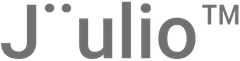Accessing General Settings
- Log In to Your Account:
- Start by logging into your Jüulio™ account. Upon logging in, you will initially see the dashboard with time tracking and other dashboard elements.
- Navigate to General Settings:
- Locate the Jüulio™ logo at the top of the page. Next to the logo, you will find a dropdown button. Click this button to access various administrative and setting options.
Exploring Settings Options
- Invite Users:
- Use the dropdown menu to invite new users to your platform. These users can be employees or other relevant stakeholders in your organization.
- Manage Users:
- From the same dropdown, select the option to manage existing users. Here, you can modify user roles, permissions, or remove users as necessary.
- Import/Export Information:
- The dropdown menu also allows for the import and export of data. This feature is useful for updating bulk information or backing up your data.
- Manage Organizations:
- If you are handling multiple organizations within Jüulio™, you can add or manage them through this menu. This is ideal for users who operate multiple businesses or departments.
- Integrate with Other Services:
- Jüulio™ allows integrations with various services. Access this option to connect Jüulio™ with other tools or platforms that your business uses, enhancing functionality and workflow.
Configuring the AI Assistant
- Update AI Assistant Settings:
- In the settings menu, find the option to configure your AI assistant. This is the same assistant discussed in the first tutorial.
- Set up how the AI assistant interacts with your customers on your website. You can customize greetings, responses, and the overall customer interaction flow to ensure it aligns with your business tone and requirements.
Detailed Settings
- Access Detailed Settings:
- Explore more specific settings related to your account and operational needs. These settings might include security options, notification preferences, and other advanced configurations.
Finalizing Changes
- Save and Apply Changes:
- After making any adjustments or updates in the general settings, be sure to save your changes. This ensures that all modifications are applied and retained within the system.
Conclusion
- Review and Adjust as Needed:
- Regularly revisit the general settings to keep your Jüulio™ account optimized for your business needs. Adjust settings as your business evolves or as new features become available on the platform.
This tutorial provides a comprehensive overview of managing the general settings within Jüulio™, helping you to effectively tailor the platform to meet the specific needs of your business and enhance your operational efficiency.