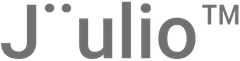Step 1: Accessing the Invites Section
- Navigate to Invites: Log into your Jüulio™ account and go to the dashboard. Locate and click on the “Invites” section. This is where you can manage all aspects related to inviting new users to your organization.
Step 2: Adding New Invites
- Initiate an Invite: Click on the “Invite” button to start the process of adding a new user.
- Enter User Details:
- Email Address: Input the email address of the person you want to invite.
- User Information: Fill in the necessary details about the user, such as their role and any specific projects they will be associated with.
- Contact Association: Specify if the invitee is a customer, lead, client, or prospect.
- Department Assignment: Choose which department the invitee will be a part of once they join.
Step 3: Managing Invitations
- View Sent Invites: Check the status of invites that have already been sent. You can view whether they have been accepted or are still pending.
- Modify or Cancel Invites: You have the options to edit details of sent invites or cancel them if needed. Use this functionality to keep your invites up to date and relevant.
Step 4: Additional Invite Functionalities
- Disable Time Tracking: For each user you invite, decide if you want to enable or disable time tracking based on their role or department.
- Delete Invites: If an invite is no longer needed, you can delete it directly from the Invites section.
- Search Functionality: Use the search feature to find invites or users by name, email, average income, or expenses. This tool is particularly useful for large organizations with many users.
Step 5: Finalizing and Reviewing Invitations
- Review Invitations: Ensure all information is correct before sending out the invites. Double-check the roles, departments, and any associated projects.
- Send Invitations: Once reviewed, send out the invitations. Invited users will receive an email prompting them to join your organization on Jüulio™.
Step 6: Monitoring and Adjusting
- Monitor Responses: Keep track of how many invitations have been accepted and follow up if necessary.
- Adjust as Needed: Based on the response and organizational needs, adjust the roles or departments of incoming users.
Conclusion
This tutorial covers the process of inviting new users to your organization using Jüulio™. By following these steps, you can effectively manage your team’s growth and ensure that new members are properly integrated into your system with the correct roles and responsibilities.