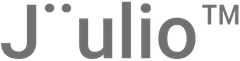Step 1: Access the AI Assistant Settings
- Navigate to AI Assistant Panel: Log into your Jüulio™ dashboard and find the section dedicated to the AI Assistant. This section is crucial for programming the assistant with the necessary business information.
Step 2: Input Business Information
- Provide Detailed Information:
- Business Services and Products: Enter detailed descriptions of the services and products your business offers, including pricing or costs associated with each.
- General Business Information: Include any relevant information about your business that you want the AI Assistant to communicate to potential customers.
Step 3: Customize Interaction Scripts
- Script Customer Interactions:
- Engagement Questions: Specify how you want the AI to interact with visitors. For example, if you want the AI to ask for phone numbers, detail that interaction.
- Promotions and Offers: If there are any promotions or trials you want to offer, write out exactly how you want the AI to present these offers to the customers.
Step 4: Provide Additional Links or Actions
- Include Necessary Links or Contacts: If the interaction requires the customer to perform specific actions like clicking a link or calling a number, ensure these details are included so the AI can guide the customer accordingly.
Step 5: Review and Test the Inputs
- Check for Clarity and Accuracy: Ensure that the information provided is clear and accurately reflects your business offerings and how you wish to communicate them.
- Test the AI Responses: If possible, conduct tests to see how the AI handles the information and interacts based on the scripts provided.
Step 6: Update and Activate the AI
- Save and Update Information: Once all the information is correctly inputted and reviewed, save and update the settings in the AI Assistant panel.
- Activate the AI: Enable the AI Assistant to start using the updated scripts and information immediately, allowing real-time interaction with potential customers on your website.
Step 7: Monitor and Adjust
- Monitor Interactions: Keep an eye on how the AI Assistant is performing. Watch for how it handles real customer interactions and whether it delivers the information as intended.
- Make Adjustments as Needed: Based on feedback or observed interactions, make necessary adjustments to the scripts or information to improve performance and customer satisfaction.
Conclusion
By following these steps, you can effectively train your Jüulio™ AI Assistant to serve as an efficient, informative, and engaging first point of contact on your customer-facing website. This setup will help enhance customer experience and potentially increase conversions through tailored interactions.