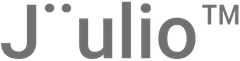The Estimates feature in Jüulio™ is an essential tool for businesses to create and manage pre-invoices or quotes for services and products. This tutorial will guide you through the process of creating, managing, and converting estimates into invoices within the platform.
Accessing the Estimates Section
- Log In and Navigate: Once logged into Jüulio™, access the Estimates section from the accounting or financial dashboard. This is where you’ll manage all your estimates.
Viewing and Managing Estimates
- Viewing Existing Estimates:
- Select Date Range: Use the date function to view estimates for specific dates. This helps in organizing and focusing on estimates that are relevant for a particular period.
- Estimate Details: Estimates will be listed with details such as estimate number, date, due date, total value, applicable taxes, discounts, and the contact/customer information.
- Search and Filter Estimates:
- Search by Estimate Number or Client: Quickly find estimates by typing the estimate number or client name. If there are no estimates for a searched client, no results will show.
- Filter by Various Criteria: You can filter estimates by value, date, tags, or status to streamline the viewing process.
Creating a New Estimate
- Add New Estimate:
- Basic Information: Start by setting an estimate number (usually auto-generated), due date (default set to one month), and include any necessary details such as project hours, tasks, expenses, or detailed items.
- Discounts and Taxes: Apply discounts (flat rate or percentage) and taxes as required.
- Detailed Itemization:
- Product Selection: If creating an estimate based on products, select the product and its variations. Input the quantity and price for each item.
- Automatic Calculations: The system will automatically calculate the total based on the inputs provided.
Sending and Updating Estimates
- Sending Estimates:
- Attach to Contact: You can attach the estimate directly to a contact within the Jüulio™ system or send it via email to an external contact.
- Status Updates: Once sent, you can update the status of the estimate based on customer feedback or acceptance.
Converting Estimates to Invoices
- Invoice Conversion:
- Convert Accepted Estimates: For estimates that are accepted, easily convert them into invoices by selecting the ‘Send to Invoice’ option. This streamlines the billing process by utilizing the details already entered in the estimate.
Monitoring and Adjusting
- Review and Edit: Regularly review and adjust estimates as needed. Ensure that all information is accurate and reflects current business operations and customer agreements.
Conclusion
The Estimates feature in Jüulio™ is a versatile tool that not only facilitates the creation of detailed quotes but also integrates smoothly with the invoicing system, enhancing overall financial management. By following this tutorial, you can effectively use Jüulio™ to generate, manage, and convert estimates, ensuring accurate and professional financial interactions with your clients