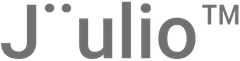Expenses are a critical aspect of financial management for any business. This tutorial will guide you through the process of adding, managing, and invoicing expenses in Jüulio™, ensuring comprehensive tracking and efficient handling of all outgoing financial transactions.
Accessing the Expenses Section
- Navigate to Expenses: Log into your Jüulio™ account and find the Expenses section within the accounting or finance dashboard. This is your central hub for managing all expense-related activities.
Adding an Expense
- Initiate Expense Entry:
- Click “Add Expense”: Start by clicking on the “Add Expense” button to open the expense entry form.
- Enter Expense Details: Input necessary details such as the date, amount, vendor (e.g., Microsoft), and the purpose of the expense.
- Categorize the Expense:
- Employee Responsibility: Select the employee responsible for the expense if applicable.
- Billable Status: Choose whether the expense is billable to a client. If it’s billable, additional options will appear for invoicing.
- Project Association: Link the expense to a specific project for integrated financial management.
- Tax and Billing Options:
- Tax Deductions: Specify if the expense is tax deductible and include any relevant tax information.
- Receipt Upload: Attach digital copies of receipts to maintain accurate records and support audits.
Managing and Invoicing Expenses
- Set Expense Status:
- Mark as Uninvoiced: If the expense is billable but not yet invoiced, mark it as uninvoiced. This will allow you to later include it in an invoice batch.
- Notes and Tags: Add notes for internal reference and tags for easy categorization and retrieval.
- Creating Invoices from Expenses:
- Invoice Uninvoiced Expenses: Navigate to the invoicing section, and select the option to create an invoice from uninvoiced expenses. You can choose to include all relevant expenses in one invoice or select specific items.
- Customize Invoice Entries: Adjust the details on the invoice as needed, such as the amount to be charged and any discounts or adjustments.
Recurring Expenses and Payroll
- Manage Recurring Expenses:
- Add Recurring Charges: For regular expenses like rent or software subscriptions, add them as recurring expenses. This automates their entry and ensures consistency in financial reporting.
- Upcoming Payroll Integration: Stay tuned for the integration of payroll functions, which will further streamline financial management related to employee payments and recurring deductions.
Viewing and Editing Expenses
- Review Expenses:
- View Details: Click on any expense entry to view detailed information or to download attached receipts.
- Edit or Delete Expenses: Modify details if there has been a change or delete expenses if entered incorrectly.
Conclusion
Efficient management of expenses in Jüulio™ not only helps in maintaining accurate financial records but also ensures compliance with tax regulations and improves overall financial health. By following this tutorial, you can effectively manage every aspect of expenses, from entry to invoicing, enhancing your business’s financial operations.