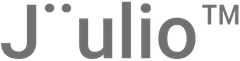Invoices are crucial for any business, especially for those involved in project-based industries like construction or auto repair. This tutorial will guide you through the process of creating, managing, and tracking invoices in Jüulio™.
Accessing the Invoice Section
- Navigate to Invoices: Log into your Jüulio™ account and go to the Invoices section. This is where you will handle all aspects related to invoicing.
Creating an Invoice
- Add a New Invoice:
- Start the Process: Click on the “Add Invoice” button.
- Enter Invoice Details: Automatically generate an invoice number, select a client, set today’s date as the current date, and choose a due date (default is set to 30 days but can be customized).
- Additional Information: Add relevant text, tags (either from an existing list or create a new one), and discounts. Define the tax rates if applicable, and specify whether the discount should be applied before or after tax.
- Select Invoice Generation Method:
- Product-Based: Choose products and specify quantities and prices.
- Service-Based: If billing for services, you might select project hours, task hours, or detailed items.
- Adjust Prices: Set individual prices for each item or service included in the invoice.
Customizing and Sending the Invoice
- Finalizing the Invoice:
- Review and Adjust: Ensure all details are correct, and make any necessary adjustments.
- Save Options: You can save the invoice as a draft, send it directly to a contact within Jüulio™, or send it via email to an external recipient.
- Integrating Payment Solutions:
- Add to Stripe: If using Stripe for payments, link the invoice to facilitate electronic payments.
- Manual Processing: Alternatively, choose not to link to Stripe if the invoice will be processed manually or internally.
Tracking and Managing Payments
- Payment Status:
- Record Payments: For invoices that have been partially paid or are pending full payment, record each payment as it is received.
- View Payment History: Access the payment history for each invoice to track how much has been paid and the remaining balance.
- Invoice Management Tools:
- View and Download Invoices: Each invoice can be viewed, downloaded, or printed directly from the Invoices section.
- Edit or Delete Invoices: Modify details on an existing invoice or delete it if necessary.
Additional Features
- Search and Filter Invoices:
- Flexible Search Options: Search for invoices based on various criteria such as invoice number, client name, date, status, and more.
- Status Updates: Update the status of invoices to reflect current conditions (e.g., paid, partially paid, void).
- Note-Keeping and Comments:
- Add Notes to Invoices: For each invoice, you can add notes or comments to keep track of any specific details or communications related to that invoice.
Conclusion
Managing invoices in Jüulio™ is streamlined and intuitive, allowing businesses to keep accurate and up-to-date records of all billing and payment activities. By following this tutorial, you can efficiently handle all aspects of invoicing from creation to payment, ensuring that your financial transactions are always well-documented and easy to manage.