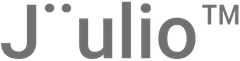Task management is a crucial aspect of maintaining efficiency and ensuring team accountability in any organization. This tutorial provides a detailed guide on how to add and manage tasks in Jüulio™, which helps teams stay organized and on track with their projects.
Accessing the Task Dashboard
- Navigate to Task Section: Log into your Jüulio™ account and access the Task section from your dashboard. This is where all task-related activities are managed.
Viewing Tasks
- Task Dashboard Overview: The task dashboard displays all tasks currently in the system. Administrative users can see all tasks, while regular users see only their tasks or those they are responsible for, depending on their privileges.
- Filtering and Searching Tasks:
- Filter by ID or Name: Use the filter options to find tasks by their ID, name, the project associated, creation date, responsible employee or team, due date, and status.
- Time Period and Employee Filters: Further narrow down the tasks by specific time periods or employees.
Adding a Task
- Initiate Task Addition:
- Directly from Task Area: Click on “Add Task” within the task section. The system will automatically generate a task number, which will be linked to a specific client or project.
- Select Project and Status: Choose the project the task is related to and set the initial status (e.g., Open).
- Assigning the Task: Assign the task to an employee or a team. If assigning to a team, ensure the team is already created in the system.
- Task Details:
- Name and Priority: Give the task a name and set the priority. You can tag the task as urgent, VIP, or create a new tag if needed.
- Set Due Date and Time Estimate: Choose a due date for the task and estimate the time required to complete it, specifying in minutes, hours, or days.
- Add Description: Provide a detailed description of the task to ensure all team members understand what is required.
Managing Tasks
- Edit or Update Tasks:
- Viewing Tasks: Click on a task to view its details.
- Editing Tasks: From the task view, you can edit the task to update any details such as the due date, status, or assigned personnel.
- Duplicate or Delete Tasks: Options to duplicate or delete tasks are also available if you need to manage similar tasks or remove completed or obsolete tasks.
Utilizing Task Filters
- Finding Specific Tasks:
- Use Filters: Utilize the filter options to quickly find tasks that meet specific criteria.
- Search Functionality: The search function helps in locating tasks based on keywords or specific details.
Conclusion
Effectively adding and managing tasks in Jüulio™ enhances team productivity and ensures that all project activities are tracked and completed on time. By following the steps outlined in this tutorial, teams can leverage Jüulio™’s robust task management features to streamline their work processes and achieve better project outcomes.