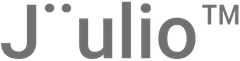Jüulio™ offers a robust project management feature, ideal for businesses like auto collision centers and construction companies, to organize and manage various client-related activities under specific projects. This tutorial will guide you through the process of setting up, managing, and utilizing projects within Jüulio™ to streamline your operations and enhance client communication.
Accessing the Project Management Function
- Navigate to Projects: Log into your Jüulio™ account and select the ‘Projects’ section from the main dashboard. This is your central hub for all project-related activities.
Creating a New Project
- Initiate Project Creation:
- Add Project: Click on the “Add Project” button to start the process.
- Project Details: Enter essential details about the project:
- Name: The name of the project.
- Project Code: Optionally, assign a specific code for easy reference.
- Project URL: If applicable, provide a URL for the project.
- Ownership: Specify whether the project is internally owned or client-owned. If it’s client-owned, select the client from your database.
- Team Assignment: Assign employees or an entire team to the project. If teams are pre-set, select the appropriate one.
- Dates: Set the project start and end dates.
- Description: Provide a detailed description of the project.
- Financial Setup:
- Billing Method: Choose how the project will be billed (hourly rate or flat fee).
- Budget: Define the budget, indicating whether it’s based on hours or costs.
- Project Settings:
- Customization: Customize the project’s appearance with color codes.
- Visibility and Billability: Decide if the project should be public and if all tasks are billable to the client.
- Public Link: If the project is public, a link will be generated to keep clients updated on progress.
Managing Projects
- View and Edit Projects:
- Select a Project: From the project list, select any project to view its full details.
- Edit Information: You can edit all previously entered details. Adjustments might include changes to the team, timeline, budget, or billing.
- Delete Projects: Remove projects that are no longer active or were added erroneously.
Integrating Tasks with Projects
- Task Assignment:
- Attach Tasks: As discussed in a previous tutorial, attach specific tasks to your project to keep all related activities organized under one umbrella.
- Manage Task Progress: Regularly update task progress within the project dashboard to reflect current project status.
Utilizing Project Reports
- Reporting Features:
- Access Reports: Use Jüulio™’s reporting features to generate detailed insights into the project’s financials, timelines, and overall progress.
- Custom Reports: Customize reports to focus on specific aspects like cost overruns, billing summaries, or employee productivity.
Conclusion
Using Jüulio™ for project management not only helps in organizing and streamlining project-related activities but also enhances communication with clients through transparent and customizable project settings. By following this tutorial, you can maximize the effectiveness of your project management strategies, ensuring successful project delivery and client satisfaction.